How to Use The StrandStudio Editor
As a heads up, I basically have no experience in UX, but I tried lol.
For a TL;DR, the most important stuff to read is highlighted like this.
Theme & Author
This area is pretty straight forward.
Type in the theme of your board in the box labeled "Theme..." and your name/username in the box labeled "Author...".
There is no separate title query; instead, the theme of your board is what defines it.
Letter Input
When you first open the editor, you will already be set on the letter input mode. In this mode, you are given a grid of input boxes for you to type your board's letters in. When you click on one of these boxes, it automatically removes any letter that was already there.
If you wanna get fancy, you don't even need to use letters!
Type or paste in any symbol you wish. You can even use emojis, except for some,
as a few emojis are actually a combination of multiple, and JavaScript has a hard time dealing with their lengths.
Strand Input
Below the main board, you will see a button labeled "Edit strands". This will switch your input mode to editing the strands of your board. To go back to editing letters, hit the button again, as it will now read "Edit letters".
In this mode, start by clicking on the first letter in a strand you want to create. Then, click on every following letter in order, just as if you're playing a game of Strands! If you're on a computer, you'll even be able to click and drag your mouse to connect the letters. The current word you are creating will be displayed above the board. To create a Spangram, connect one end of the board to another, and it will automatically be marked as the Spangram for that board.
Keep in mind:
- Strands must be at least four letters long.
- Strands may not directly overlap.
- Only one Spangram per board.
- While strands are able to be crossed with other strands or themselves, it's best to avoid that as it's not clean.
To delete a strand, just click on any part of an existing one.
Check Words
Below the input toggle button there is a "Check words" button on the left.
This is for when you're done with your board, and you wanna make sure your letters and strands are set up correctly.
When clicked, the preview text will show all the words contained in your board in the order you made the strands.
This is also the order of words in which the hints will be given.
Keep in mind the Spangram of your board will never be revealed with a hint during play.
Export File
Below the input toggle button there is an "Export file" button on the right. Clicking this will export and download your board as a .json file, which can be imported on the play page. This button can be used for the boards that you don't wanna upload.
Upload
The button at the very bottom of the area is to upload your board to the database! After making sure your board is exactly how you want it to be, click the big blue "Upload" button. This will prompt you with a message making sure you wanna upload. Click the button a second time to confirm your upload. After a few seconds, your board should be successfully uploaded! You'll be given a link to where your board can be played and shared.
Don't lose the link you're given, as it would be very difficult to find your board again.
Please know that once your board is uploaded, you won't be able to edit or delete it from the database without contacting me.
You can do that by messaging @thegoodboi_ on Discord. (Or by the same handle on Twitter, but I don't check that often)
Tips When Designing a Board
The theme you choose should be cryptic and not make it obvious to what the board's true topic really is. Themes are commonly puns or other bits of clever wordplay that only fully make sense to the board once the Spangram has been discovered. The themes give an "a-ha" moment to the players, something that all good puzzles have in common.
Make sure that strands for words are only possible in one place.
For example, if I have the word "TIME" as a strand, I should make sure there's only one letter T connected to the "IME",
or else there would be another "TIME" strand that could be made but wouldn't be accepted.
It would look something like this:
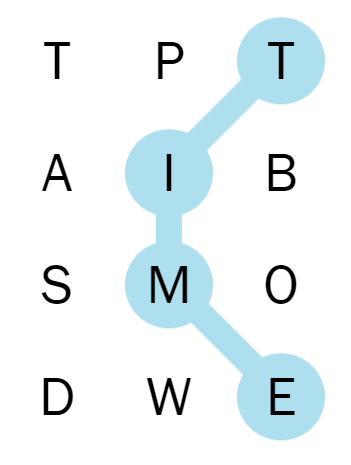
Don't do that.
Policy
Please go to the bottom of the about page and read the current policies I have with uploaded boards.